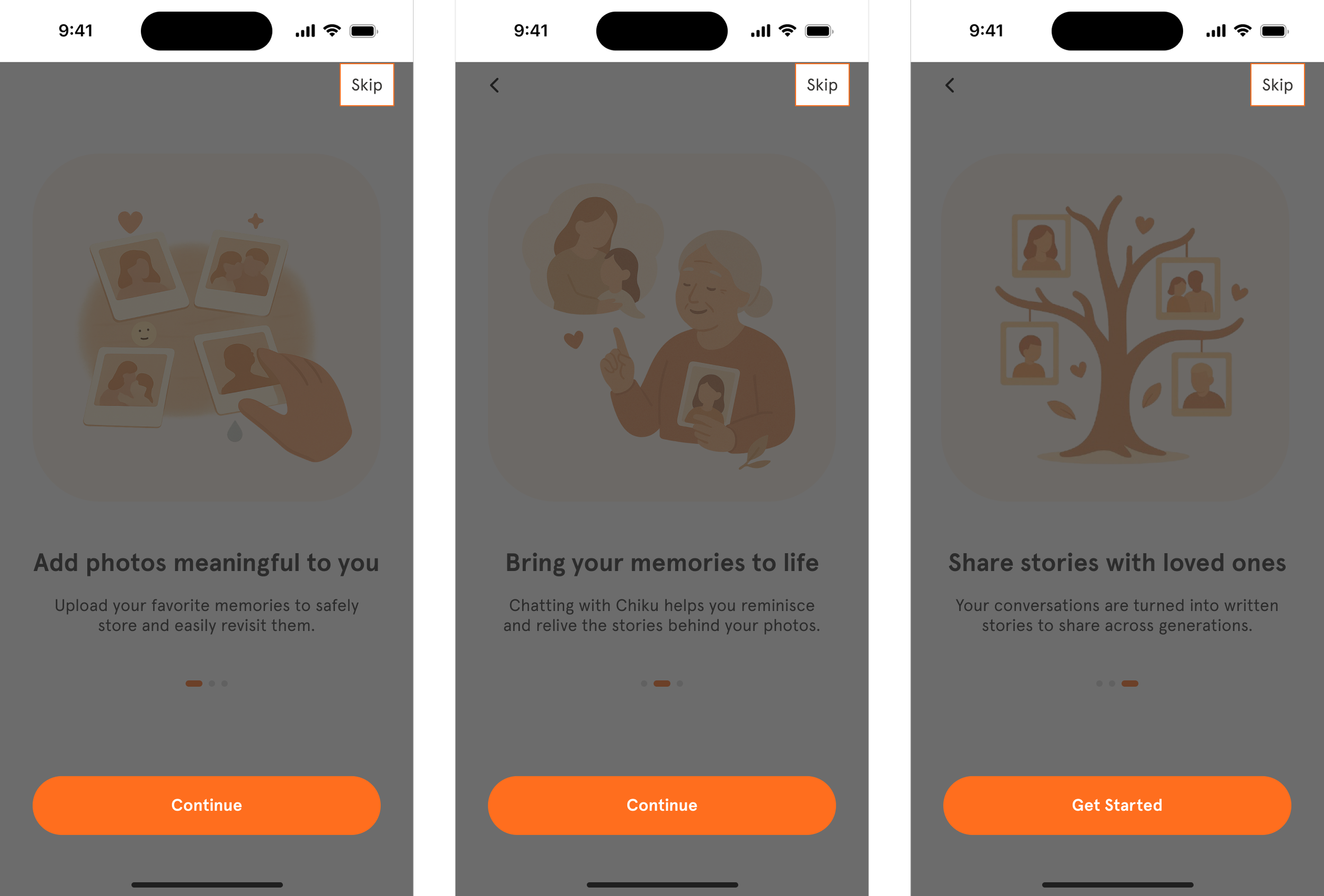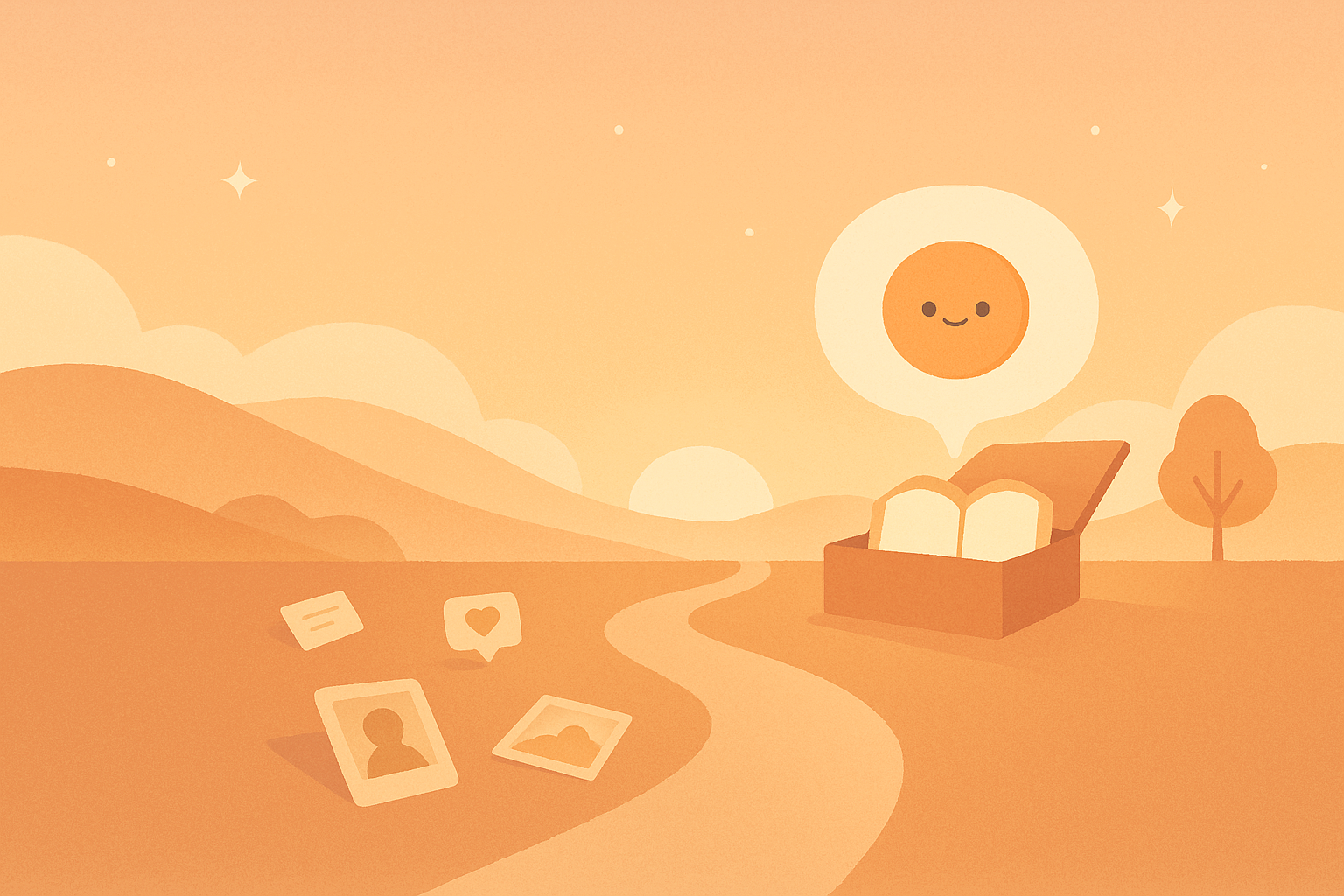
Chiku Beta - App Guide for Users
Contact beta@chiku.live if you have any questions.
Creating your account
Let’s begin the journey! Tap the app to open Chiku. If you haven’t installed Chiku yet, tap the "Download" button in the email you received or the bottom section of this guide.
On the welcome screen, sign up easily using your Apple ID or Google account . Just a few taps, and you’re in!
You’ll see a few quick screens that introduce what Chiku is all about. Feel free to tap “Continue” to explore, or “Skip” if you’re eager to jump in.
Enter your name so Chiku can call you by it when you chat, making it more personal and friendly! Then tap “Continue.”
Tap the ( + ) icon to upload a profile photo (or “Skip” for now if you’d rather add it later). It’s always nice to put a face to the name.
Select up to 5 photos from your gallery, that were taken like 10 or more years ago. These will be your starting point to chat with Chiku. Once ready, tap “Let’s go!”
If you see a pop-up asking for access to speech recognition, tap “Allow.” We transcribe what you say so that Chiku can understand and respond accordingly.
If you see a pop-up asking for access to the microphone, tap “Allow” so you can interact with Chiku using voice.
Talking with Chiku
On the home screen, pick one of your uploaded photos. Think of it like opening a memory book!
Make sure your mic and volume are on. To get the most out of the experience, make sure Chiku can hear you, and that you can hear Chiku too.
Chiku will gently guide the conversation, asking questions about your photo and helping you relive those special moments.
Pro tip: Talk with Chiku for at least 15 minutes a day for a richer experience and don’t hesitate to pick a different photo each time!
Uploading more photos
You can always add more photos by tapping the (+) icon on the top right of the homepage.
Sharing your story
After you’ve had a lovely conversation with Chiku, a story will be created automatically based on your conversation. You’ll find it on your homepage, complete with a title ready to be shared!
Look for the little “Share” button in the bottom-right corner of the screen. Tap it to start a new Shared Album.
Give your album a meaningful name (maybe “Moments with Grandpa” or “Our Family Stories”), then tap “Add member” to choose who you’d like to invite.
Just enter the email of each person you’d like to share the story with. When you're ready, tap “Share” and they’ll receive a warm invitation to join in the memories.
💌 Tip: You can keep adding more stories to the same album later. It’s a lovely way to create memories for generations to come!
Chiku is currently available on iOS. You can install it on your iPhone or iPad.